SILVERTREE REACH USER GUIDE
Date of Last Revision: July 1, 2023
The instructions and warnings in this User Guide govern purchasers and users (collectively, “you” or “your”) of the Silvertree Reach (the “Device”).
Our Terms of Sale, located at https://silvertree.io/terms-of-sale, and Terms of Service, located at https://silvertree.io/terms-of-service, govern all access and use of the Service (Service and other capitalized terms that are not defined in this User Guide are defined in the Terms of Sale and Terms of Service).
Review the Silvertree Privacy Policy located at https://silvertree.io/privacy-policy for a description of our privacy practices and policies, including how Silvertree collects and handles your personal health information and financial information. The Terms of Sale, Terms of Service and Privacy Policy are hereby incorporated into this User Guide by reference and constitute a part of the User Guide.
Your compliance with the instructions and warnings in this User Guide is a condition to your use of the Device and the Service. If you do not agree to comply with the instructions and warnings in this User Guide, you are not authorized to use the Device or otherwise access the Service or any other information provided in connection with the Device and Service. You must promptly exit this Site, not use the Device and cancel your Subscription Plan.
Important Information About Care Team Notification Service and Emergency Notification Dispatch Service
- Use of the Device requires a Silvertree Subscription Plan. A Silvertree Subscription Plan provides cellular Internet and GPS connectivity for the Device and access to Silvertree’s Service. The Device provides access to the wearer’s precise geolocation 24/7.
- The Device allows the user to access the “Care Team Notification Service” and the “Emergency Notification Dispatch Service”. The user’s Care Team consists of persons who the user selects and trusts and who can assist the user when needed, and the Emergency Notification Dispatch Service is a Third Party Responder Service (as defined in the Terms of Service). The Care Team Notification Service and the Emergency Notification Dispatch Service allow the user, with a verified phone number in the Silvertree app, to press one button on the Device at any time to send a notification (an “SOS”) and the user’s location. The Device also sends an SOS and location information automatically if the Device is on your wrist and detects a hard fall.
- For the Device to detect a fall and send an automatic SOS, it must be charged, turned on, set up as described below, and worn on your wrist. To set up the Device, the Site and the Mobile App on the Device must be accessed, using a mobile device with its own Internet access, as described below.
- After the Device, phone verification, and Care Team has been set up, the user does not need access to the Site or Mobile App for the Device to automatically send an SOS to Care Team members and the Emergency Notification Dispatch Service, or for the user to receive confirmation that an SOS has been received. However, for Care Team members to receive an SOS from the Device and send a confirmation, Care Team members must have access to the Site or Mobile App, using their own access to a mobile device.
- Before sending emergency responders, the Emergency Notification Dispatch Service may attempt to contact the user by sending the user a text message or by calling the user by telephone. To receive a text message or telephone call from the Emergency Notification Dispatch Service, the user must have a verified phone number with their Silvertree account, use of a messaging device or telephone, and must have messaging or telephone service through a provider. If the user requests assistance, or if the Emergency Notification Dispatch Service is unable to contact the user, the Emergency Notification Dispatch Service will send first responders.
- If the user experiences a medical emergency, the user should call 911 immediately, if the user is able to do so. The user does not have to rely on or wait for a Care Team member or the Emergency Notification Dispatch Service to call 911.
- The Device also allows the user to receive a standard greeting (a “Hug”) from Care Team members, and Care Team members can use the Mobile App to send and/or receive the Hug from the Device user.
- For the user to send a Hug to one or more Care Team members, the user must have access to the Mobile App, using the user’s own access to a mobile device, and the user’s own Internet access.
Important Safety Instructions
- Follow all instructions and heed all warnings in this User Guide.
- This Device is rated to withstand being submerged up to 3 feet and for no more than 30 minutes. However, this Device is not intended for use while swimming or any other continuous use underwater. It is acceptable to wear the Device in the shower, but do not use excessively hot water. The Device is shower safe for typical showering times of 5 minutes or less. If using in a bathtub, do not keep the Device submerged.
- Clean only with a dry, lint-free cloth.
- Only use accessories specified by Silvertree.
Warnings/Cautions
When using this Device, basic precautions should always be followed, including the following:
- Do not use this Device until you have read and understand all instructions that have been provided.
- This Device does not help with balance or with walking and does not prevent falling.
- This Device does not detect all falls or detect or prevent injury from falling.
- The Device contains magnetic material. If the user has an implanted medical device, including a pacemaker or implantable cardioverter defibrillator, the user must consult a physician before powering on and using this Device, to determine whether it might affect the implanted medical device. If anyone with whom the user is in close contact has an implanted medical device, including a pacemaker or implantable cardioverter defibrillator, do not power on the Device near them until they can ask their physician about keeping a safe distance away from the user when the Device is powered on.
- Do not make unauthorized alterations to this Device.
- We recommend that you use the Device only with Silvertree provided accessories. Use this Device only with the included charging accessories or equivalent, agency approved charging accessories that meet local regulatory requirements.
- Do not expose the Device to excessive heat (e.g., from storage in direct sunlight, fire or the like) or excessive cold (e.g., in an ice chest, refrigerator/freezer, left outside in extreme winter weather, or the like).
- Do not remove or attempt to remove or otherwise handle the battery. The battery provided with this Device may present a risk of fire or chemical burn if handled.
- This Device is rated to withstand being submerged up to 3 feet and for no more than 30 minutes. However, this Device is not intended for use while bathing, swimming or any other continuous use underwater. See Important Safety Instructions above regarding use while showering or bathing.
- Do not expose the charging dock, charging block or USB-C cable (or any other Device accessory) to water.
- Do not forget to charge the Device. The Device will not function properly or at all if it needs to be charged.
- Be sure to grant all permissions and receive and accept automatic updates to maintain proper functioning of his Device.
- If the user experiences any skin irritation from the Device, please remove the Device and consult the user’s medical care provider.
Eligibility
The Device and Silvertree’s Service are intended for users and Care Team members in the United States who are 18 years of age or older. If the user or a Care Team member is under the age of 18, the user or Care Team member may only use the Device and/or Silvertree’s Service with the consent and under the supervision of a parent or legal guardian. By using the Device and Silvertree’s Service, you represent and warrant that the user and Care Team members are 18 years of age or older or meets the foregoing eligibility requirements. You further represent that you and they are of legal age, in the jurisdiction in which you live, to enter into a legally binding contract with Silvertree. If you and they do not meet all of these requirements, you must not access or use the Device or Silvertree’s services.
Subscription Service; Automatic Renewal
In addition to the one-time payment for purchase of this Device, use of this Device requires a Silvertree Subscription Plan Please refer to the Terms of Service for pricing and other details regarding subscriptions and renewals.
Cancelation and Refund Policy
If you want to stop using the Device (and Silvertree’s Service), the Silvertree Subscription Plan must be canceled. Please refer to the Terms of Sale for Silvertree’s cancelation and refund policies.
Disclaimer of Warranties
YOUR USE OF THE DEVICE AND ACCESSORIES AND SILVERTREE’S SERVICE ARE AS IS, AS AVAILABLE, AND AT YOUR OWN RISK. ALL IMPLIED WARRANTIES, INCLUDING WARRANTIES OF MERCHANTABILITY AND OF FITNESS FOR A PARTICULAR PURPOSE, ARE EXCLUDED. THE ONLY WARRANTY IS THE EXPRESS LIMITED WARRANTY DESCRIBED BELOW. SOME STATES DO NOT ALLOW LIMITATIONS ON WARRANTIES AND IMPLIED WARRANTIES, INCLUDING ON HOW LONG AN IMPLIED WARRANTY MAY LAST, SO THE ABOVE LIMITATION MAY NOT APPLY TO YOU. THE FOREGOING DISCLAIMERS ARE IN ADDITION TO ANY DISCLAIMERS SET FORTH IN THE TERMS OF SERVICE AND TERMS OF SALE.
USER GUIDE
CONTENTS
Regulatory Notices
Silvertree App
- What can I do with the Silvertree app?
What’s in the box
- Content
How to wear
Water Resistance
Battery
Button Presses
Status indicators
- Battery Indicators
- Bluetooth Indicators
- SOS Indicators
- Virtual Hug Indicators
- Device Error Indicators
Bluetooth connections
- Bluetooth Spec
- Connect using the Bluetooth menu on your mobile device
- Connect your mobile device using the Silvertree app
- Disconnect a paired mobile device
- Reconnect a paired mobile device
Interoperability
Care and maintenance
Troubleshooting
Regulatory Notices
—
FCC Rules Compliance
The Device complies with part 15 of the FCC Rules. Operation is subject to the following two conditions: (1) The Device may not cause harmful interference, and (2) the Device must accept any interference received, including interference that may cause undesired operation.
Hazardous Substance Warning
⚠ WARNING: The Device contains a lithium-ion battery, which can expose you to chemicals including lithium, which is known to the State of California to cause cancer. For more information, go to www.P65Warnings.ca.gov.
The Device contains a battery. Keep out of reach of children.
SILVERTREE APP
—
Download the Silvertree app from your smart device’s app store to create your Silvertree profile and stay easily connected with your Care Team!
- Create and manage your Care Team
- Note: This is required for the Care Team to receive SOS Alerts during an emergency
- Verify my phone number to ensure access to the 24/7 Emergency Dispatch Service.
- Note: This is required for access to the Emergency Dispatch Service offered as a Silvertree service.
- Easily connect to your Silvertree Reach to retrieve battery level readings
- Maintain health data, such as allergies, medications, medical devices, and insurance information
- Send and receive virtual hugs with your Care Team members
- Receive notifications from your Care Team during times of emergency
- Access important product feature tutorials
- Find answers to frequently asked questions
What can I do with the Silvertree app?
Note that although Reach is worn on your wrist like a watch, it is not a watch and does not display the time of day. Additionally, although Reach uses cellular connectivity, Reach is not a phone. You cannot use Reach to make or receive telephone calls.
WHAT'S IN THE BOX
—
Contents
Confirm that the following parts are included:
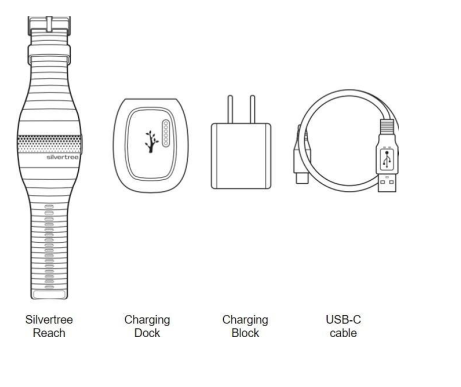
Note: If any part of the Device is damaged, don’t use it. Contact Silvertree customer support by phone at 844-387-9947 (text only) or by email at support@silvertree.io.
HOW TO WEAR
—
The Silvertree Reach is designed for wear around the wrist and can be worn on the left or right wrist. The strap is adjustable. Adjust the strap so that it fits comfortably and is not tight. The fully integrated design does not allow for removable or interchangeable straps.
WATER RESISTANCE
—
The Silvertree Reach is rated IP57 water resistant. It is designed to be sweat and water resistant and safe for showering. Although it is designed to withstand being submerged up to 3 feet for up to 30 minutes, we do not recommend allowing your Reach to remain submerged for any period of time.
Cautions:
- Do NOT swim with the Reach.
- Do NOT keep the Reach submerged.
Notes:
- To prevent rusting, regularly clean the charging contacts on the Reach with a dry, lint-free cloth.
- IP57 water resistance is a permanent condition under normal wear, yet resistance might decrease as a result of damage to the Reach.
BATTERY
—
Charging your Reach
Plug the charging dock into a power source and then place your Silvertree Reach on the charging dock. Ensure the six pins on the bottom of the Reach and the top of the charging dock are aligned. Refer to the Reach battery level for when to charge your Reach.
Check the Reach battery level
There are two ways to retrieve the approximate battery level of the Silvertree Reach.
- While on the dock: The Reach’s light bar displays charging status (see Battery Indicators).
- While off the dock: Open the Silvertree app and view the remaining battery level of your charged, connected Reach.
You will also receive low battery notifications from the Silvertree app, when your battery becomes low. If you receive this notification, please charge your Reach immediately.
BUTTON PRESSES
—
The button on the side of the Reach, adjacent to the ‘Silvertree’ engraving, can be used to control Device behavior.
| Button Presses | Action |
|---|---|
| Single Press | Triggers SOS and notifies Care Team |
| Double Press during an active SOS | Cancels SOS and notifies Care Team |
| Press and hold for 10 seconds, while Reach is ON the dock | Resets the Reach and clears the Bluetooth pairing list |
| Press and hold for 10 seconds, while Reach is OFF the dock | Resets the Reach |
STATUS INDICATORS
—
The lightbar on the Silvertree Reach will display the state of the Reach.
Battery Indicators
Shows the battery status of your Silvertree Reach.
| Sensory activity | System state |
|---|---|
| Blinking WHITE glow, while on dock | Charging |
| Solid WHITE, while on dock | Charged |
| No light activity | Dead battery - need to charge |
Bluetooth Indicators
Shows the pairing status of the Reach to your mobile device.
| Sensory activity | System state |
|---|---|
| Blinking BLUE | Ready to connect *Note: The Silvertree Reach will remain in pairing mode for 5 minutes |
| Solid BLUE for 3 seconds with vibration, followed by solid WHITE | Successfully connected |
SOS Indicators
Shows the state during an active SOS alert.
| Sensory activity | System state |
|---|---|
| Slow pulsing RED with continuous vibration | SOS has been sent to Care Team |
| Slow pulse AMBER with continuous vibration | SOS failed to deliver to Care Team |
| Solid RED for 15 seconds, with single vibration | SOS has been acknowledged by Care Team |
| Solid GREEN for 3 seconds with two vibrations | SOS canceled by the Reach wearer |
Virtual Hug Indicators
Shows the receival of a virtual hug.
| Sensory activity | System state |
|---|---|
| Slow pulsing PURPLE with two phase long vibration ramp up and down | Hug has been received from the Care Team |
Device Error Indicators
Shows an error has occurred.
| Sensory activity | System state |
|---|---|
| Blinking AMBER, with single vibration | Error - open the Silvertree app, or contact Silvertree, to obtain next steps |
BLUETOOTH CONNECTIONS
—
Bluetooth wireless technology lets you stream device information from your Silvertree Reach to mobile devices, such as smartphones and iOS tablets. Before you stream information, you must connect your mobile device to your Silvertree Reach.
Bluetooth Specs
Bluetooth range: up to 30ft (9m) Bluetooth version: 4.2
Connect using the Bluetooth menu on your mobile device
Ensure your Silvertree Reach is within Bluetooth range. With your Silvertree Reach docked, ensure the indicator is blinking blue. On your mobile device, enable the Bluetooth feature and select your Silvertree device from the available device list. Once connected, the indicator will show solid blue for 3 seconds and then white.
Note: The Silvertree Reach will not pair with multiple mobile devices at the same time.
Connect your Silvertree device using the Silvertree app
Ensure your Silvertree Reach is within Bluetooth range. Open the Silvertree app on your smart device and ensure you’ve created your Silvertree Profile. You can now add your Silvertree Reach by scrolling down to ‘Device’ and clicking on ‘Add a device’. Follow the on-screen pairing instructions presented in the app.
Note: Once the Reach is paired, an optional Wifi network setup is presented. (See Interoperability for additional information).
Once connected, you will see your Silvertree Reach connected in the companion app and the Reach will show solid blue for 3 seconds before turning white.
Note: The Silvertree Reach will not pair with multiple mobile devices at the same time.
Disconnect a paired mobile device
Deactivate by clearing the pairing list on your mobile device. Then press and hold the button on the right side of the Reach for 10 seconds, while it is ON the dock.
Reconnect a paired mobile device
The Silvertree Reach will reconnect to the most recently connected device. If they fail to reconnect, see Troubleshooting steps below.
Note: The devices must be within Bluetooth range (30ft or 9m) and powered on.
INTEROPERABILITY
—
The Silvertree Reach is equipped with Cellular (LTE CAT-M), Wifi, Bluetooth (low energy, BLE) and GPS for location identification.
Connect your Silvertree Reach to Wifi using the Silvertree app
To improve location accuracy, please set up Wifi on your Silvertree Reach. Open the Silvertree app on your smart device and ensure you’ve created your Silvertree Profile. From there, you can access and control your wifi setup at any time by selecting ‘My Reach’ under Profile Settings.
CARE AND MAINTENANCE
—
Clean your Reach
Your Reach may require periodic cleaning.
- Clean the surface of your Reach with a dry, lint-free cloth.
- Do not use any solvents, chemicals, or cleaning solutions containing alcohol, ammonia, or abrasives.
Replacement Parts
Please see Silvertree’s Terms of Sale for its policy regarding replacement parts.
Return Policy
Please see Silvertree’s Terms of Sale for details regarding Silvertree’s risk-free return policy.
TROUBLESHOOTING
—
If you experience problems with the Silvertree Reach, use the table below to identify symptoms and solutions to common problems. If you are unable to resolve your issue, contact Silvertree customer service via support@silvertree.io.
| Symptom | Solution |
|---|---|
| Silvertree Reach does not pair with smartphone, tablet or other mobile device | Please reset your Reach by pressing and holding the button on the right side of the Reach for 10 seconds, while it is ON the dock. Fast blinking WHITE lights will display for 2 seconds before reset. Attempt pairing again. |
| Silvertree Reach is paired with smartphone, tablet or other mobile device, but does not show connected in the Silvertree app | In the Silvertree app, click on the connection refresh icon next to your device. If connection does not re-establish, press and hold the button on the right side of the Reach for 10 seconds, while it is OFF the dock. Fast blinking WHITE lights will display for 2 seconds before reset. Click on the connection refresh icon next to your Reach in the Silvertree app. |
| Silvertree Reach won’t power on | Place the Reach on the charging dock. The Reach’s light bar displays charging status (see Battery Indicators). |
| Silvertree Reach is not maintaining a charge for 14 days | Battery life varies with use and other factors. While off the dock, frequent use of virtual hugs and location requests of the Reach will result in more frequent charging. |
| Silvertree Reach won’t charge | Make sure the Reach is properly placed on the charging dock. Make sure there is no dirt or debris covering the charging contacts on the Reach or the charging pins on the dock. Make sure the USB-C cable is properly aligned with the port on the charging dock, the other end is connected to the charging block, and that the charging block is plugged into the wall. Secure both ends of the USB-C cable. |
| The button on the Silvertree Reach does not work | Make sure you are pressing and releasing the button, rather than tapping or holding. A press should be less than 0.5 second. Listen for a click when you press in the button and another when you release. If you hear the click, but do not see any light indicators on the Reach, then contact Silvertree Customer Support. (see SOS Indicators for SOS sent to Care Team). |
| The button on the Silvertree Reach does not cancel an SOS | Make sure you are double pressing the button. The second press is less than 0.5 seconds of the first press. The Reach should display the visual indicator for a canceled SOS (see SOS Indicators). |
| The light bar on the Silvertree Reach continues to pulse Amber. | Open the Silvertree App and locate the description of the error. Follow the presented on-screen troubleshooting instructions. |
| During an active SOS, the Silvertree Reach does not stop pulsing when the Care Team acknowledgment notification is delivered to the mobile device. | There can be up to a 45s delay between the SOS message delivery to your mobile device and the message delivery to the Silvertree Reach. |
| The virtual hug indicators on the Silvertree Reach do not appear when the notification is delivered to the mobile device. | There can be up to a 10 minute delay between the hug message delivery to the mobile device and to the Silvertree Reach. |